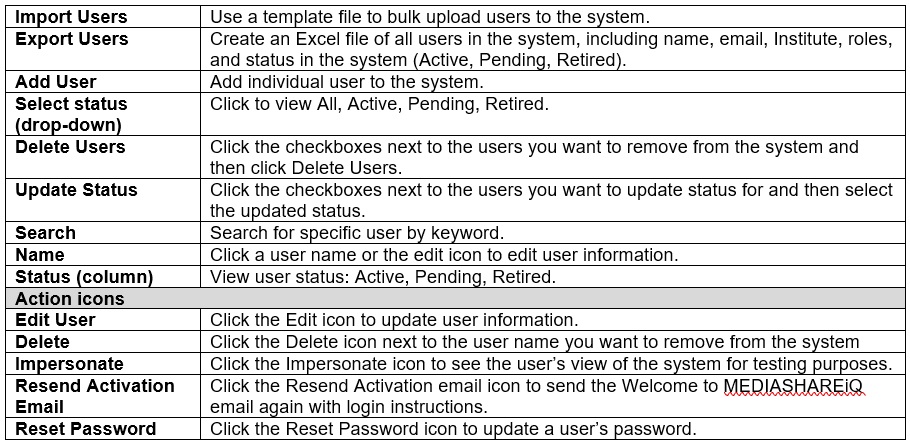IMPORTANT! Users are added to the MEDIASHARE system when importing Courses from your LMS. The users become active in MEDIASHARE when they first log into the system, either directly or via the LMS.
- Bulk upload users directly into the MEDIASHARE system using a template file.
- Add new users individually.
To bulk upload users:
Click Settings > Organization > Users > Import Users.
Template File

- Click the Template File link to download the sample file that shows the order in which you must have the fields for a successful upload process.
- Click Open. The sample file appears
- Type the information for each user as indicated in the template:
-
- First Name
- Last Name
- Email IMPORTANT! Each user must have a unique, valid email address.
- Role IMPORTANT! Click the drop-down arrow to select a role for each user.
- Institute
- Cohort
- Save the file as an .xslx file.
Upload the template file
- Click Browse to select the file.
- Click Upload.
- Select the file to upload and then click Open. The .txt file name appears in the Name field.
Add New Users
To add users individually:
- Click Settings > Organization > Users > Add New User.
- Complete the required fields, select the role for the user: Administrator, Faculty or Learner and then click Save.
- Each newly created user will receive a “Welcome to MEDIASHARE” email to verify his/her email address to activate his/her account. Information about EMS Customer Support is also included in the email if users encounter any issues.
Manage Users
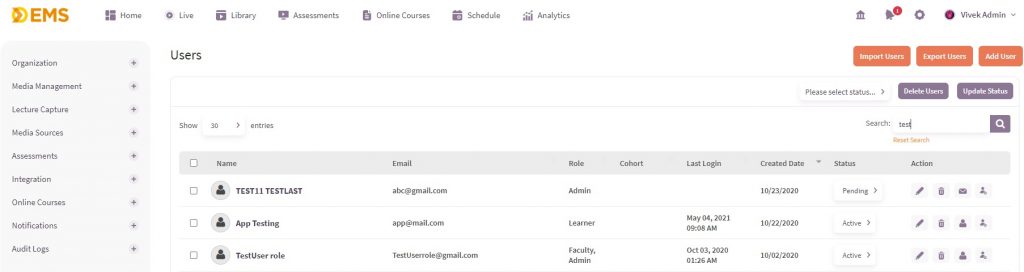
Click Settings > Organization > Users to: