Add MEDIASHARE Videos section to Courses
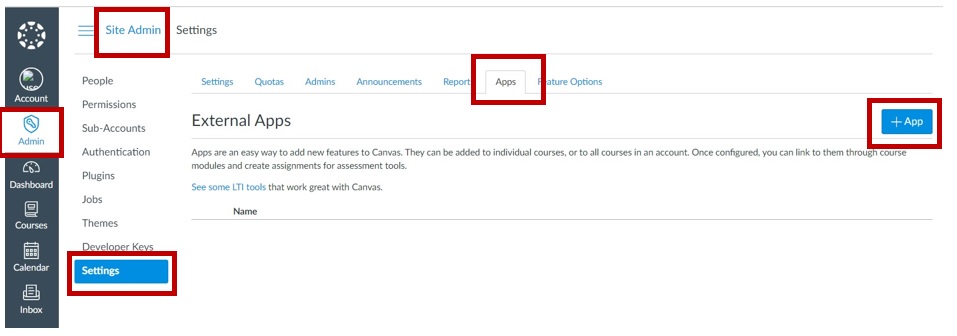
- Click Admin > Site Admin.
- Click Settings > Apps > +App.
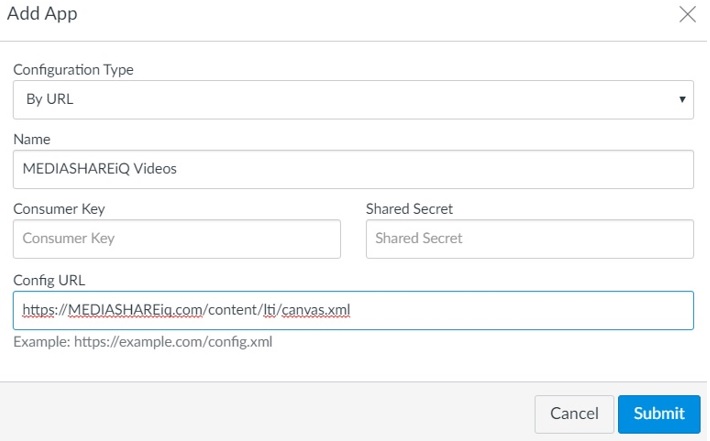
3. In the Configuration Type field, select By URL.
4. In the Name field, enter MEDIASHAREiQ Videos.
5. Enter a customer-defined Consumer Key and Shared Secret.
6. In the Config URL field, enter: https://MEDIASHAREiq.com/content/lti/canvas.xml.
Add MEDIASHAREiQ Media section to Courses
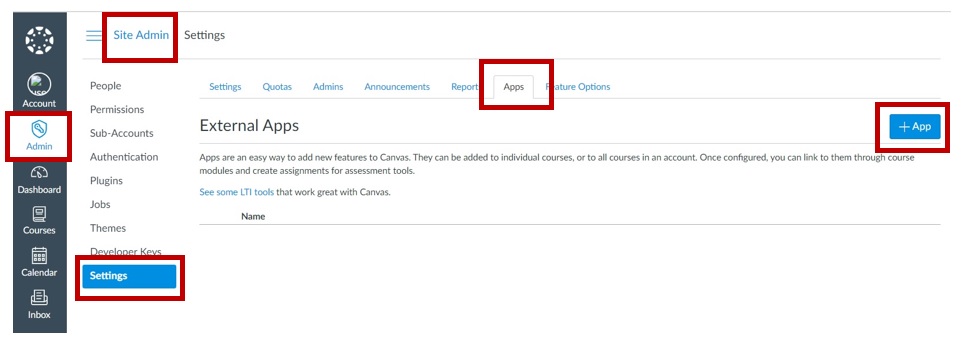
- Click Admin > Site Admin.
- Click Settings > Apps > +App.
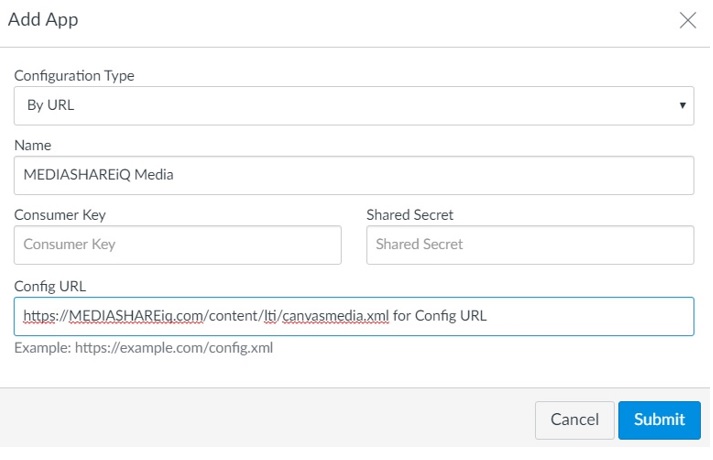
3. In the Configuration Type field, select By URL.
4. In the Name field, enter MEDIASHAREiQ Media.
5. Enter the same Consumer Key and Shared Secret entered in Scenario.
6. In the Config URL field, enter: https://MEDIASHAREiq.com/content/lti/canvasmedia.xml
Create Access Token for MEDIASHAREiQ
- Click Account > Settings.
- Under Approved Integrations, click +New Access Token.
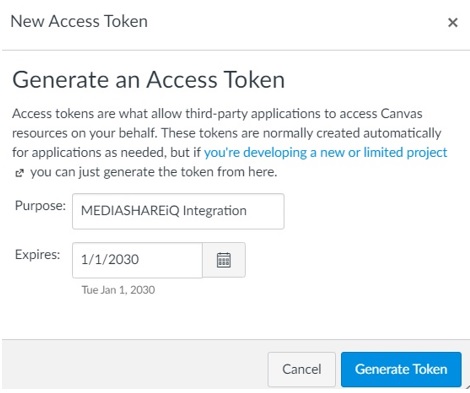
3. In the Purpose field, enter MEDIASHAREiQ Integration.
4. In the Expires field, enter 1/1/2030.
5. Click Generate Token.
Note: Generated token will be used by MEDIASHAREiQ to pull courses using Canvas APIs. After the expiry date, MEDIASHAREiQ will not be able to pull courses from Canvas.
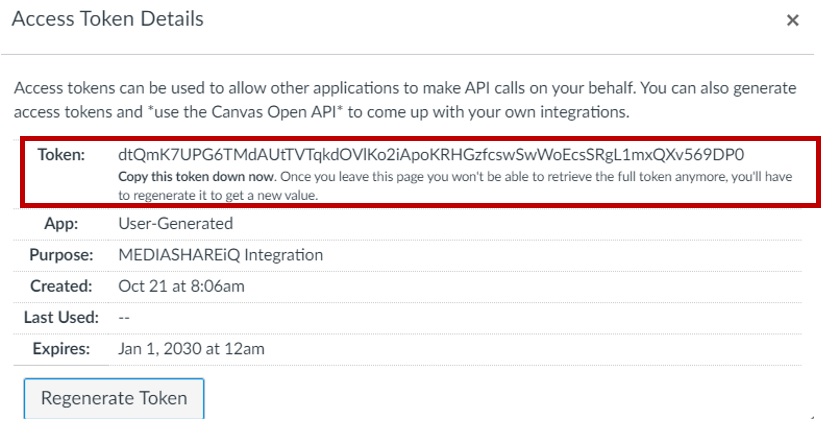
6. Email the generated token to EMS.
