
To Do List
Use the To Do List to go directly to assignments or assessments.
OR
Click View All to go to Assessments.
Schedule/Online Classes
Join Online Classes (where available) or start or continue Online Course Assignments.
OR
Click View All to go to Live Streaming/Online Class/Online Meeting.
Online Course Assignments (Learners only – where available)
Start or continue online course assignments, or view a summary of completed courses and retake the course.
Notifications
Note: Click Settings > Notifications to set notification preferences for assessments and online courses (where available).
- Click the Notification icon at the top to view Notifications
My Calendar
Appears if the Administrator has enabled this feature.
Update your Mobile number
Click Update your Mobile number so meeting notifications can also be sent to your cell phone. Or click My Profile to add your cell phone number. Note: Mobile Number will only be used for schedule notifications.
Email Users (Administrator and Faculty only)
From the Dashboard, click Email Users. Or click the Email icon on the toolbar from any screen.
Email learners from Assessments: Click Assessments and then click the email icon to email Learners in Pending or Completed status.
Email learners from Online Courses > Assignments (where available): Click Online Courses > Assignments and then click the email icon to email Learners in Pending, In Progress, or Complete status.
Email learners from Settings > Courses: Click Settings > Organization > Courses and then click the email icon in the Action column to email Learners.
Email learners from Settings > Cohorts: Click Settings > Organization > Cohorts and then click the email icon in the Action column to email Learners.
Email Templates
Save email templates when sending email to individual learners or a group.
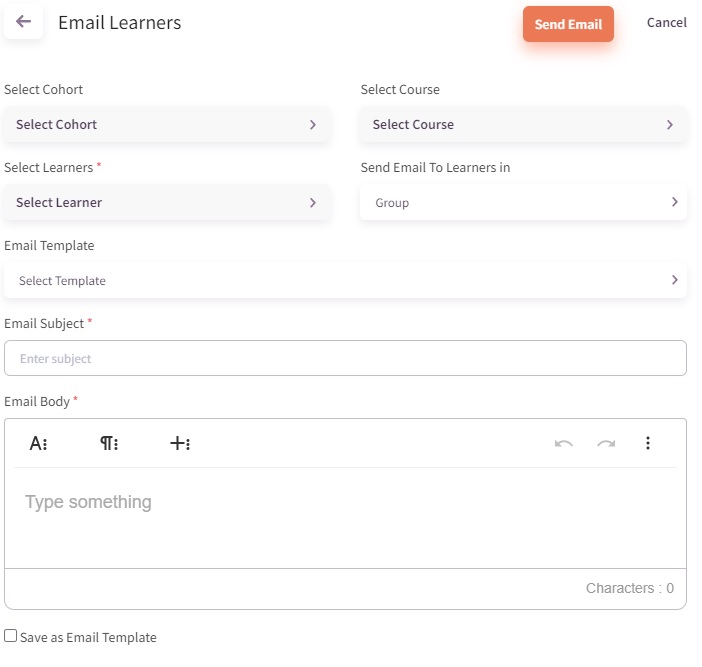
- Click the Save as Email Template checkbox.

2. Select the saved email template from the drop-down list the next time you send the email.
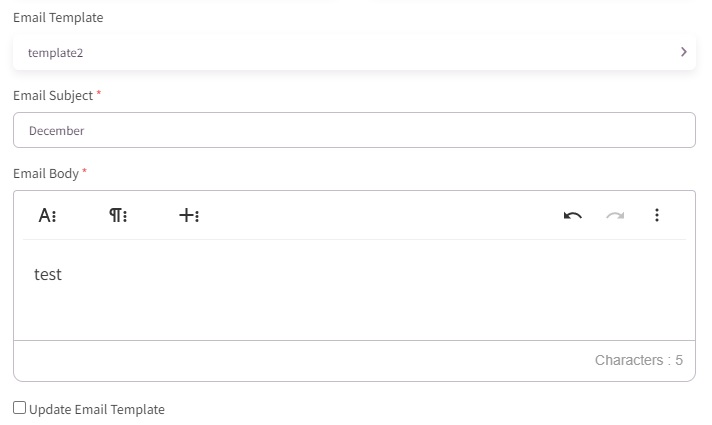
3. Click Update Email Template to save any changes made to the template.
My Notes
To take notes, click Profile > My Notes. Save notes taken in My Notes and access from any computer. Delete all or specific notes.
