IMPORTANT! Contact EMS for more information about configuring MEDIASHARE with your Learning Management System’s Scheduling feature.

View Recording Schedule
Click Schedule > Calendar View to view lectures scheduled by Course or Room for today, this week, this month.
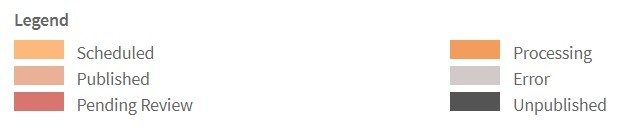
The Legend at the bottom of the screen shows how the recording status appears on the calendar.
Add Schedule
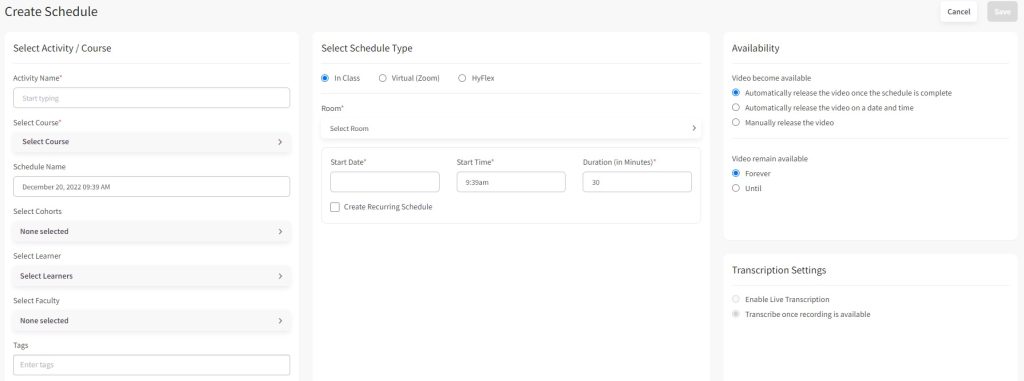
- Click Schedule > Add Schedule to schedule a recording.
- In the Schedule Type field, select Schedule.
- Add the Activity Name and Course.
- Select the Room and then add the Start Date, Time and Duration for the recording.
- Click Create Recurring Session to schedule Daily, Weekly, or Monthly recordings.
- Select the Cohort or specific Learners.
Video availability options
- Automatically release the video once the schedule is complete
- Automatically release the video on a specific date and time
- Manually release the video
Video will remain available:
- Forever
- Until (select date and time)
Transcription Settings
Administrator/Faculty can set the Transcription Settings when scheduling (Note: Only applicable if the Administrator has enabled the Transcription feature in Settings > Courses). Click:
- Enable Live Transcription
- Transcribe once recording is available
Note: Only applicable for Courses the Administrator has enabled in Settings > Courses.
See Live Lecture and Live Meeting for more information.
Edit Schedule
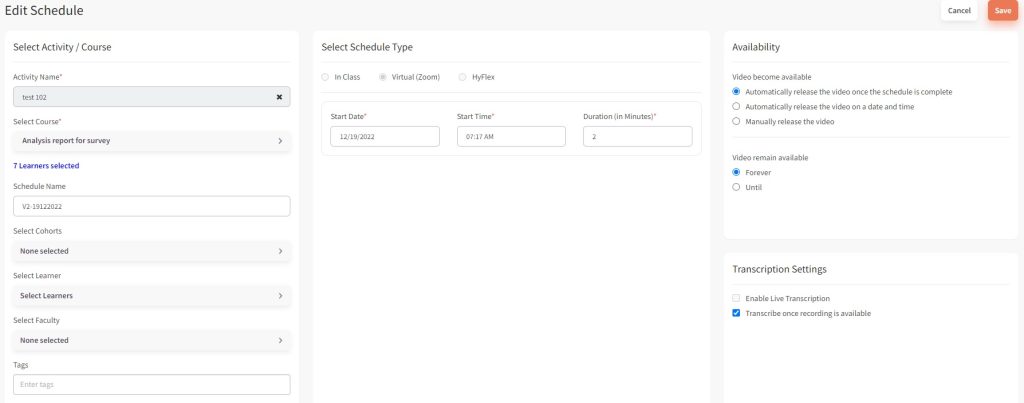
- Click Schedule and then click the Edit icon next to the schedule you want to revise.
2. Click the number of learners link to view/search the list of learners in the Course.
3. Make changes to the schedule and then click Save.
Online Class Attendance (Administrator and Faculty only)
Click Schedule and then click the Show Schedule Attendance for Online Class from the Action column to view a list of learners and attendance status.
